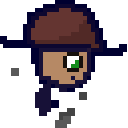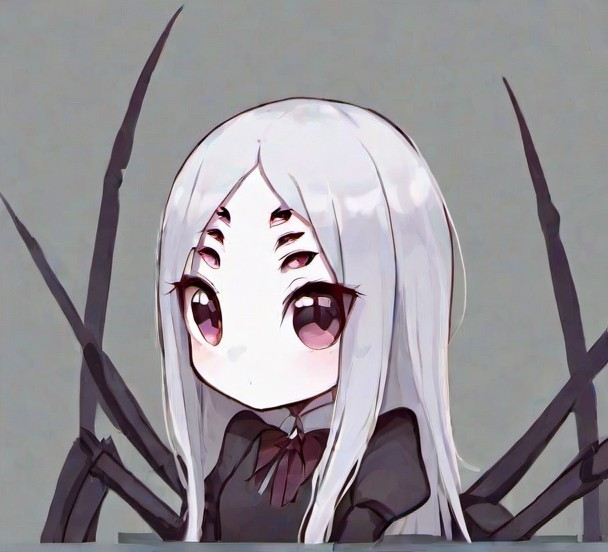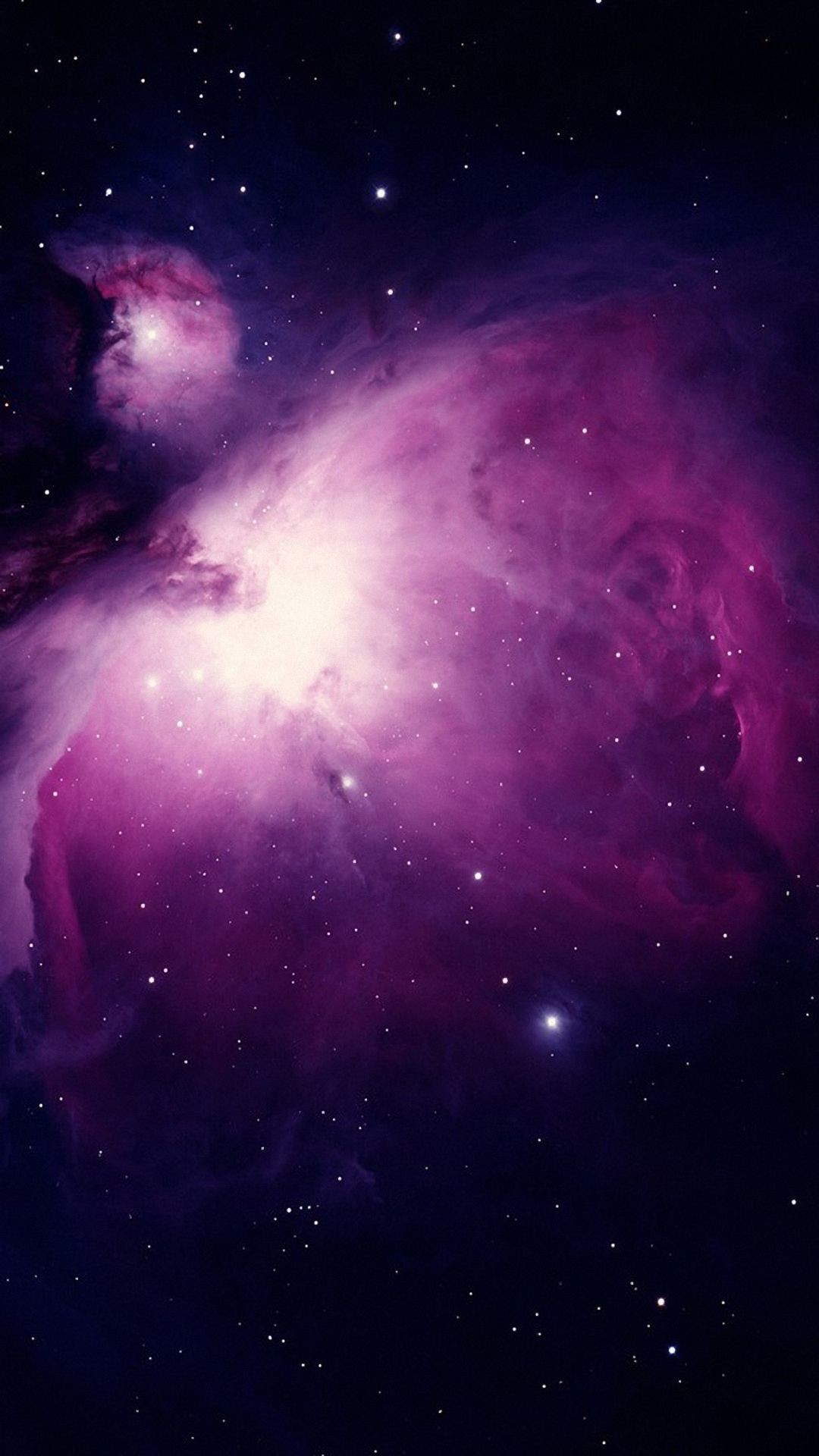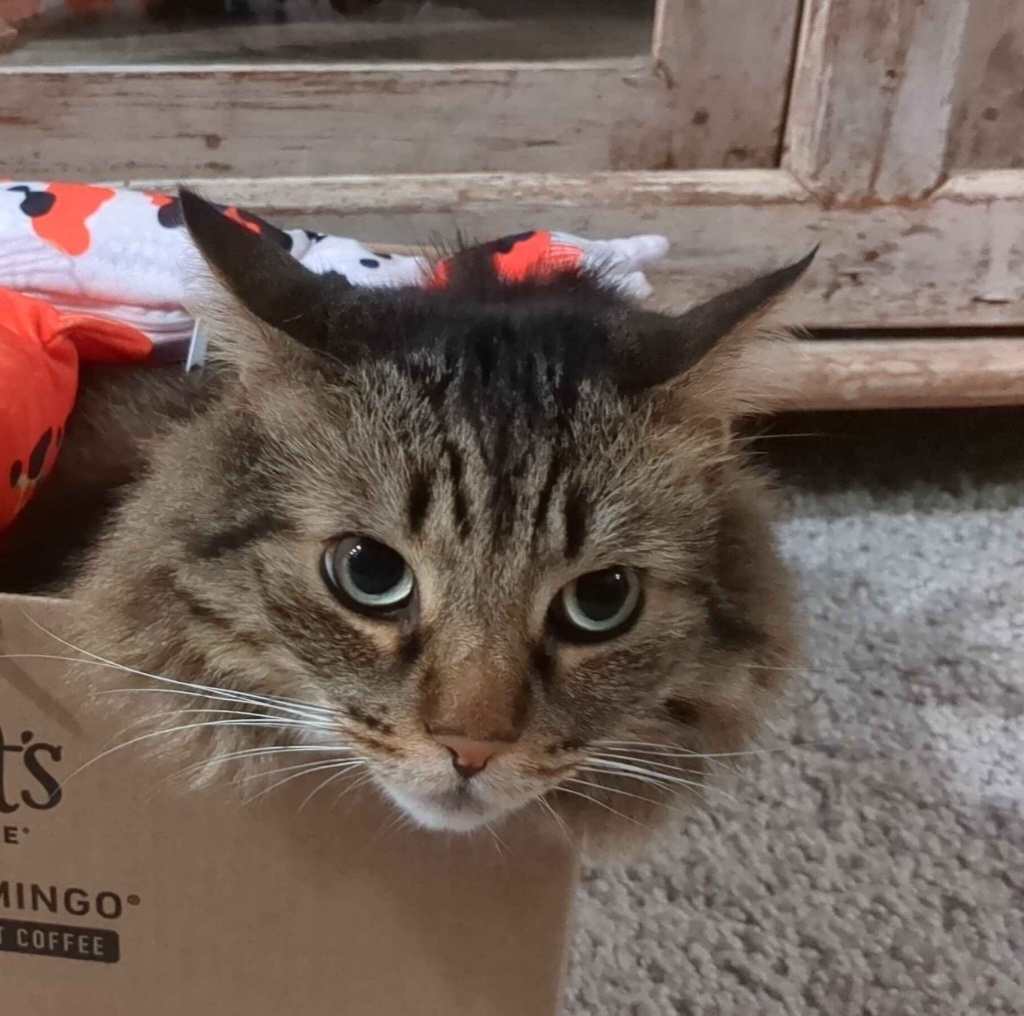I thought I’ll make this thread for all of you out there who have questions but are afraid to ask them. This is your chance!
I’ll try my best to answer any questions here, but I hope others in the community will contribute too!
Mods, perhaps a weekly post like this would be beneficial? Lowering the bar to entry with some available support and helping to keep converts.
Yeah I was thinking the same. Perhaps make a sticky post about it once a week.
OP. Gotta say that this thread is a brilliant idea!
Thank you 😄
How do symlinks work from the point of view of software?
Imagine I have a file in my downloads folder called movie.mp4, and I have a symlink to it in my home folder.
Whenever I open the symlink, does the software (player) understand «oh this file seems like a symlink, I should go and open the original file», or it’s a filesystem level stuff and software (player) basically has no idea if a file I’m opening is a symlink or the original movie.mp4?
Can I use sync software (like Dropbox, Gdrive or whatever) to sync symlinks? Can I use sync software to sync actual files, but only have symlinks in my sync folder?
Is there a rule of thumb to predict how software behaves when dealing with symlinks?
I just don’t grok symbolic links.
A symlink works more closely to the first way you described it. The software opening a symlink has to actually follow it. It’s possible for a software to not follow the symlink (either intentionally or not).
So your sync software has to actually be able to follow symlinks. I’m not familiar with how gdrive and similar solutions work, but I know this is possible with something like rsync
An application can know that a file represents a soft link, but they don’t need to do anything differently to follow it. If the program just opens it, reads it, writes to it, etc, as though it were the original file, it will just worktm without them needing to do anything differently.
It is possible for the software to not follow a soft symlink intentionally, yes (if they don’t follow it unintentionally, that might be a bug).
As for hard links, I’m not as certain, but I think these need to be supported at the filesystem level (which is why they often have specific restrictions), and the application can’t tell the difference.
So I guess it’s something like pressing ctrl+c: most software doesn’t specifically handle this hotkey so in general it will interrupt a running process, but software can choose to handle it differently (like in vim ctrl+C does not interrupt it).
Thanks.
Fun fact: pressing X (close button) on a window does not make it that your app is closed, it just sends a signal that you wish to close it, your app can choose what to do with this signal.
A symlink is a file that contains a shortcut (text string that is automatically interpreted and followed by the operating system) reference to another file or directory in the system. It’s more or less like Windows shortcut.
If a symlink is deleted, its target remains unaffected. If the target is deleted, symlink still continues to point to non-existing file/directory. Symlinks can point to files or directories regardless of volume/partition (hardlinks can’t).
Different programs treat symlinks differently. Majority of software just treats them transparently and acts like they’re operating on a “real” file or directory. Sometimes this has unexpected results when they try to determine what the previous or current directory is.
There’s also software that needs to be “symlink aware” (like shells) and identify and manipulate them directly.
You can upload a symlink to Dropbox/Gdrive etc and it’ll appear as a normal file (probably just very small filesize), but it loses the ability to act like a shortcut, this is sometimes annoying if you use a cloud service for backups as it can create filename conflicts and you need to make sure it’s preserved as “symlink” when restored. Most backup software is “symlink aware”.
Software opens a symlink the same way as a regular file. The kernel reads a path stored in a symlink and then opens a file with that path (or returns a error if unable to do this for some reason). But if a program needs to perform specific actions on symlinks, it is able to check the file type and resolve symlink path.
To determine how some specific software handle symlinks, read its documentation. It may have settigs like “follow symlinks” or “don’t follow symlinks”.
ELI5: when a computer stores something like a file or a folder, it needs to know where it lives and where its contents are stored. Normally where the a file or folder lives is the same place as where its contents are. But there are times where a file may live in one place and its contents are elsewhere. That’s a symlink.
So for your video example, the original video is located in Downloads so the video file will say I am movie.mp4 and I live i live in downloads, and my contents are in downloads. While the symlink says, I am movie.mp4 I live in home, and my contents are in downloads over there.
For a video player, it doesn’t care if the file and the content is in the same place, it just need to know where the content lives.
Now how software will treat a symlink as an absolute. For example if you have 2 PCs synced with cloud storage, and both downloads and home is being synced between your 2 pcs. Your cloud storage will look at the symlink, access the content from pc1 and put your movie.mp4 in pc2’s downloads and home. But it will also put the contents in both places in pc2 since to it, the results are the same. One could make software sync without breaking the symlink, but it depends on the developer and the scope of the software.
Whenever I open the symlink, does the software (player) understand «oh this file seems like a symlink, I should go and open the original file», or it’s a filesystem level stuff and software (player) basically has no idea if a file I’m opening is a symlink or the original movie.mp4?
Others have answered well already, I just will say that symlinks work at the filesystem level, but the operating system is specially programmed to work with them. When a program asks the operating system to open a file at a given path, the OS will automatically “reference” the link, meaning it will detect a symlink and jump to the place where the symlink is pointing.
A program may choose to inspect whether a file is a symlink or not. By default, when a program opens a file, it simply allows the operating system to reference the file path for it.
But some apps that work on directories and files together (like “
find”, “tar”, “zip”, or “git”) do need to worry about symlinks, and will check if a path is a symlink before deciding whether to reference it. For example, you can ask the “find” command to list only symlinks without referencing them:find -type lits a pointer.
E: Okay so someone downvoted “it’s a pointer”. Here goes. both hard links and symbolic links are pointers.
The hard link is a pointer to a spot on the block device, whereas the symbolic link is a pointer to the location in the filesystems list of shit.
That location in the filesystems list of shit is also a pointer.
So like if you have /var/2girls1cup.mov, and you click it, the os looks in the file system and sees that /var/2girls1cup.mov means 0x123456EF and it looks there to start reading data.
If you make a symlink to /var/2girls1cup.mov in /bin called “ls” then when you type “ls”, the os looks at the file in /bin/ls, sees that it points to /var/2girls1cup.mov, looks in the file system and sees that it’s at 0x123456EF and starts reading data there.
If you made a hard link in /bin called ls it would be a pointer to the location on the block device, 0x123456EF. You’d type “ls” and the os would look in the file system for /bin/ls, see that /bin/ls means 0x123456EF and start reading data from there.
Okay but who fucking cares? This is stupid!
If you made /bin/ls into /var/2girls1cup.mov with a symlink then you could use normal tools to work with it, looking at where it points, it’s attributes etc and like delete just the link or fully follow (dereference) the link and delete all the links in the chain including the last one which is the filesystems pointer to 0x123456EF called /var/2girls1cup.mov in our example.
If you made /bin/ls into a hardlink to 0x123456EF, then when you did stuff to it the os wouldn’t know it’s also called /var/2girls1cup.mov and when /bin/ls didn’t work as expected you’d have to diff the output of mediainfo on both files to see that it’s the same thing and then look where on the hard drive /var/2girls1cup.mov and /bin/ls point to and compare em to see oh, someone replaced my ls with a shock video using a hard link.
When you delete the /bin/ls hardlink, the os deletes the entry in the file system pointing to 0x123456EF and you are able to put normal /bin/ls back again. Deleting the hard link wouldn’t actually remove the data that comprises that file off the drive because “deleting” a “file” is just removing the file systems record that there’s something there to be aware of.
If instead of deleting the /bin/ls hardlink, you opened it up and replaced the video portion of its data with the music video to never gonna give you up, then when someone tried to open /var/2girls1cup.mov they’d instead see that music video.
if that is, the file wasn’t moved to another place on the block device when you changed it. Never gonna give you up has a much longer running time than 2girls1cup and without significant compression the os is gonna end up putting /bin/ls in a different place in the block device that can accommodate the longer data stream. If the os does that when you get done modifying your 2girls1cup /bin/ls into rickroll then /bin/ls will point to 0x654321EF or something and only you will experience astleys dulcet tones when you use ls, the old 0x123456EF location will still contain the data that /var/2girls1cup.mov is meant to point to and you will have played yourself.
Okay with all that said: how does the os know what to do when one of its standard utilities encounters a symlink? They have a standard behavior! It’s usually to “follow” (dereference) the link. What the fuck good would a symbolic link be if it didn’t get treated normally? Sometimes though, like with “ls” or “rm” you might want to see more information or just delete the link. In those cases you gotta look at how the software you’re trying to use treats links.
Or you can just make some directories and files with touch and try what you wanna do and see what happens, that’s what I do.
In the terminal, why can’t i paste a command that i have copied to the clipboard, with the regular Ctrl+V shortcut? I have to actually use the mouse and right click to then select paste.
(Using Mint cinnamon)
The terminal world has Ctrl+C and Ctrl+(many other characters) already reserved for other things before they ever became standard for copy paste. For for this reason, Ctrl+Shift+(C for copy, V for paste) are used.
In Terminal land, Ctrl+C has meant Cancel longer than it’s meant copy. Shift + Insert does what you think Ctrl+V will do.
Also, there’s a separate thing that exists in most window managers called the Primary buffer, which is a separate thing from the clipboard. Try this: Highlight some text in one window, then open a text editor and middle click in it. Ta da! Reminder: This has absolutely nothing to do with the clipboard, if you have Ctrl+X or Ctrl+C’d something, this won’t overwrite that.
Old timer here! As many others replying to you indicate, Ctrl+C means SIGINT (interrupt running program). Many have offered the Ctrl+Shift+C, but back in my day, we used Shift+Insert (paste) and Ctrl+Insert (copy). They still work today, but Linux has 2 clipboard buffers and Shift+Insert works against the primary.
As an aside, on Wayland, you can use wl-paste and wl-copy in your commands, so
git clone "$(wl-paste)"will clone whatever repo you copied to your clipboard. I use this one all the timeDoes Ctrl+Shift+V work?
Try ctrl+shift+v, iirc in the terminal ctrl+v is used as some other shortcut (and probably has been since before it was standard for “paste” I’d bet).
Also linux uses two clipboards iirc, the ctrl+c/v and the right click+copy/paste are two distinct clipboards.
What usually also works on Linux is selecting text with the mouse and pasting it by pressing the middle mouse button (or scroll wheel). You’d still need the mouse, but it’s at least a little quicker ☺️
In most terminal (gnome terminal, blackbox, tilix etc.) you can actually override this behavior by changing keyboard shortcut. Blackbox even have a simple toggle that will enable ctrl+c v copy paste.
Gnome console is the only terminal I know that doesn’t allow you to change this.
Interesting! Ill check that out with mint!
While I don’t have the answer as to why, it usually works if you just add a shift, ie. SHIFT+CTRL+V Many terminals also allow you to change the shortcut to copy and paste, so you can adjust for comfort’s sake.
Shift + insert
Use shift+control+v to paste. Shift+control+c to copy in the terminal. It’s this way because control+c in the terminal is to break out of the currently running process.
Ctrl+V is already a shortcut for something (I don’t even know what) but to paste just add shift so Ctrl+Shift+V.
(Also a beginner btw)
Ctrl+shift+V is what you should do. Ctrl+V is used by shells for I believe inserting characters without doing some sort of evaluation. I don’t remember the specifics though, but yes Ctrl+shift+V to paste.
Maybe not a super beginner question, but what do awk and sed do and how do I use them?
This is 80% of my usage of awk and sed:
“ugh, I need the 4th column of this print out”:
command | awk '{print $4}'Useful for getting pids out of a
pscommand you applied a bunch ofgreps to.”hm, if I change all ‘this’ to ‘that’ in the print out, I get what I want":
command | sed "s/this/that/g"Useful for a lot of things, like “I need to change the urls in this to that” or whatever.
Basically the rest I have to look up.
I say that covers around 99% of the awk/sed I use.
I was gonna write 99%, but then I remember I also need capture groups quite often. That would make 99% I’d say
Awk lets you do operations based on patterns. You can make little scripts and mini programs with it.
Sed lets you edit streams.
Almost everything can be treated like a stream so with those two tools you have the power to do damn near everything ever.
If you’re gonna dive into sed and awk, I’d also highly recommend learning at least the basics of regular expressions. The book Mastering Regular Expressions has been tremendously helpful for me.
Edit: a letter. Stupid autocorrect.
Awk is a programming language designed for reading files line by line. It finds lines by a pattern and then runs an action on that line if the pattern matches. You can easily write a 1-line program on the command line and ask Awk to run that 1-line program on a file. Here is a program to count the number of “comment” lines in a script:
awk 'BEGIN{comment_count=0;} /^[[:space:]]*[#]/{comment_count++;} END{print(comment_count);}' file.shIt is a good way to inspect the content of files, espcially log files or CSV files. But Awk can do some fairly complex file editing operations as well, like collating multiple files. It is a complete programming language.
Sed works similar to Awk, but it is much simplified, and designed mostly around CLI usage. The pattern language is similar to Awk, but the commands are usually just one or two letters representing actions like “print the line” or “copy the line to the in-memory buffer” or “dump the in-memory buffer to output.”
I installed Debian today. I’m terrified to do anything. Is there a single button backup/restore I can depend on when I ultimately fuck this up?
timeshift is pretty good, but bootable btrfs snapshots are even better
These have both saved my ass on numerous occasions. Btrfs especially is pretty amazing.
You want a disk imager like clonezilla or something. If you’re not ready for that just show hidden files and copy your /home/your_username directory to a usb or something. That’s where all your files live.
Install everything from store, and you should be fine. If you see a tutorial being too complicated, it is probably not worth following. Set your search engine to past year and see if there are better tutorials.
You might also want to consider atomic distros, they are much harder to mess up, and much easier to restore.
No I’m doing it to learn self hosting, I’m doing the hard stuff on purpose
Oh! in that case may I suggest yachts with docker containers? https://yacht.sh/
Everything on my homeserver is directly installed on the server, keeping them up-to-date is pretty annoying, and permission control is completely non-existent.
Since want to do things the hard way, I believe this can also be a good opportunity to do things in the “better” way (at least IMO).
Ah now that does look promising, I had settled on portainer but this yacht program looks very noob friendly! I’ll install it today and check it out! Cheers!
Portainer are great too! But yacht seems to be specifically designed for self-hosting.
I ran Linux in a vm and destroyed it about… 5 times. It allowed me to really get in and try everything. Once I rana command that removed everything, and I remember watching icons disappear as the destruction unfolded in front of me. It was kind of fun.
I have everything backed up and synced so it’s all fine. Just lots of reinstalling Thunderbird, Firefox, re logging into firefox sync, etc.
Once I stopped destroying everything I did a proper install and haven’t looked back.
This will be my 7th year on Linux now. And I have to say, it feels good to be free.
What is the system32 equivalent in linux
/bin, since that will include any basic programs (bash, ls, cd, etc.).
As in, the directory in which much of the operating system’s executable binaries are contained in?
They’ll be spread between /bin and /sbin, which might be symlinks to /usr/bin and /usr/sbin. Bonus points is /boot.
For the memes:
sudo rm -rf /*
This deletes everything and is the most popular linux meme
The same “expected” functionality:
sudo rm -rf /bin/*
This deletes the main binaries. You kinda can recover here but I have never done it.
There is no direct equivalent, system32 is just a collection of libraries, exes, and confs.
Some of what others have said is accurate, but to explain a bit further:
Longer explanation:
spoiler
system32 is just some folder name the MS engineers came up back in the day.
Linux on the other hand has many distros, many different contributors, and generally just encourages a … better … separation for types of files, imho
The linux filesystem is well defined if you are inclined to research more about it.
Understanding the core principals will make understanding virtually everything else about “linux” easier, imho.https://tldp.org/LDP/intro-linux/html/sect_03_01.html
tl;dr; “On a UNIX system, everything is a file; if something is not a file, it is a process.”
The basics:
- /bin - base level executables,
ls,mv, things like that - /sbin - super-level-only (root) executables,
parted,reboot, etc - /lib - Somewhat self-explanatory, holds libraries, lots of things put their libs here, including linux kernel modules,
/lib/modules/*, similar tosystem32’s function of holding critical libraries - /etc - Configuration lives here, generally speaking, /etc/<application name> can point you in the right direction, typically requires super-user (root) to edit
- /usr - “User installed” software, which can be a murky definition in today’s world, but lots of stuff ends up here for installed software, manuals, icon files, executables
Bonus:
- /opt - A special location, generally third-party, bundled-style software likes to use this, Java for instance, but historically some admins use it as the “company location”, meaning internally developed software would live there.
- /srv - Largely subjective, but myself and others I know use it for partitions that are outside the primary disk, for instance we use
/srv/dbfor database volumes,/srv/wwwfor web-data volumes,/srv/Mediafor large-file storage, etc, etc
For completeness:
- /home - You’ll find your user directories here, personally, this is my directory I backup, I don’t carry much more with me on most systems.
- /var - “Variable data”, basically meaning any data that will likely grow over time, eg:
/var/log
Oooh. I always wondered where I would put my docker bind shares in. I currently have them point to /Media but /srv makes so much more sense.
- /bin - base level executables,
/usr/lib or /usr/lib64 or /lib (some distros) or /lib64
Some things (like hosts file) are in /etc. /etc mostly contains configs.
NixOS. I don’t get what it really is or does? It’s a Linux distribution but with ceavets or something
I am still blowing up my install pretty often.
Other than the user folder, what else should I back up for a fast and painless reinstall next time I get too adventurous?
What should I break next?
Dose Nvidia hate me?
How do I stop Windows from fucking up my BIOS boot order every time?Does Nvidia hate me?
Yes
Linus has succinctly told nvidia what to do
with which finger.
Timeshift will save you soooooo much pain. Set it up to auto backup a daily image. You can also manually create as many snapshots as you want.
Timeshift has turned system-destroying mistakes I’ve made into mere 5-10 minute inconveniences. You can use it in the command line, so even if you blow up your whole desktop environment/window manager, you can still restore back to a known gold state.
I create a snapshot before any major updates or customizations.
Had no idea it existed, let alone already built in. Got my first backup squared away with almost 0 effort.
Glad I could help! I wish I knew about it when I first started with Linux.
Ill give it a week or 2 till I need to use one. Lol
you can’t stop windows from fucking up the bios. part of what makes a windows update “better” for everyone else is it fucking up the bios for you.
you can make a bootable usb that you’re comfortable using and get familiar with pivoting root to your installed unbootable system and using it’s grub repair tools.
i haven’t worked with a linux system that didn’t include an automated utility that allowed you to straighten grub out with one command as long as you can get to its environment in like 16 years…
Timeshift, make sure to “include hidden files” to recover any configuration for desktop environments
After a few mess ups, you may find yourself not needing to backup everything, only the file(s) that messed up, and that’s still a good thing to have Timeshift for
It was built in. No more copy, pasting, and panicking.
Why in Linux, Software uses a particular version of a library? Why not just say it’s dependent on that library regardless of version? It become pain in ass when you are using an ancient software it required old version of newer library so you have to create symlinks of every library to match old version.
I know that sometimes newer version of Library is not compatible with software but still. And what we can do as a software developer to fix this problem? Or as a end user.
Because it’s not guaranteed that it’ll work. FOSS projects don’t run under strict managerial definitions where they have to maintain compatibility in all their APIs etc. They are developed freely. As such, you can’t really rely on full compatibility.
That’s the same on ANY platform, but windows is far worse because most apps ship a DLL and -never- update the damn thing. With Linux, it’s a little bit more transparent. (edit: unless you do the stupid shit and link statically, but again in the brave new world of Rust and Go having 500 Mb binaries for a 5 Kb program is acceptable)
Also, applications use the API/ABI of a particular library. Now, if the developers of the said library actually change something in the library’s behavior with an update, your app won’t work it no more unless you go and actually update your own code and find everything that’s broken.
So as you can understand, this is a maintenance burden. A lot of apps delegate this to a later time, or something that happens sometimes with FOSS is that the app goes unmaintained somewhat, or in some cases the app customizes the library so much, that you just can’t update that shit anymore. So you fix on a particular version of the library.
You sometimes can build software that will work with more than one version of a C library, but less and less software is being written that binds only to C libraries. The key topic you want to look up is probably “ABI stability”.
Is there an Android emulator that you can actually game on? I’ve tried a number of them (Android x86, Genymotion, Waydroid), but none of them can install a multitude of games from the Google Play store. The one thing keeping me on Windows is Android emulation (I like having one or two idle games running at any given time).
By default waydroid uses an x86 android image. Most games are not build for x86.
I have followed this to run an arm android image. https://wiki.archlinux.org/title/Waydroid#ARM_Apps_Incompatible
With that, I was able to install all apps.
Most probably, no. I tried to run bluestacks on wine. Some game works, most of em don’t
Thank you for this nice thread! My question: what is Wayland all about? Why would I want to use it and not any of the older alternatives?
Because there is only one alternative (Xorg/X11), and it’s pretty outdated and not really maintained anymore.
For now it’s probably still fine, but in a couple of years everything will probably use Wayland.
Wayland has better support for some newer in-demand features, like multiple monitors, very high resolutions, and scaling. It’s also carrying less technical debt around, and has more people actively working on it. However, it still has issues with nvidia video cards, and there are still a few pieces of uncommon software that won’t work with it.
The only alternative is X. Its main advantage over Wayland is network transparency (essentially it can be its own remote client/server system), which is important for some use cases. And it has no particular issues with nvidia. However, it’s essentially in maintenance mode—bugs are patched, but no new features are being added—and the code is old and crufty.
If you want the network transparency, have an nvidia card (for now), or want to use one of the rare pieces of software that doesn’t work with Wayland/XWayland, use X. Otherwise, use whatever your distro provides, which is Wayland for most of the large newbie-friendly distros.
It’s… complicated. Wayland is the heir apparent to Xorg. Xorg is a fork of an older XFree86 which is based on the X11 standard.
X11 goes back… a long time. It’s been both a blessing and a liability at times. The architecture dates back to a time of multi-user systems and thin clients. It also pre-dates GPUs. Xorg has been updating and modernizing it for decades but there’s only so much you can do while maintaining backward compatibility. So the question arose: fix X or create something new? Most of the devs opted for the later, to start from scratch with a replacement.
I think they bit off a bit more than they could chew, and they seemed to think they could push around the likes of nvidia. So it’s been a bumpy road and will likely continue to be a bit bumpy for a bit. But eventually things will move over.
Because the older alternatives are hacky, laggy, buggy, and quite fundamentally insecure. X.Org’s whole architecture is a mess, you practically have to go around the damn thing to work it (GLX). It should’ve been killed in 2005 when desktop compositing was starting to grow, but the FOSS community has a way with not updating standards fast enough.
Hell, that’s kinda the reason OpenGL died a slow death, GL3 had it released properly would’ve changed everything
I want to start with Btrfs and snapshots, is there a good, beginner friendly tutorial for those coming from a ext* filesystem?
If you try a distro that does it by default then it is no more complicated then ext4 for the user. The distro will setup things for you. I know that opensuse Tumbleweed and Fedora Workstation set this up by default. Manually configuring is how ever a bit more complicated.
How the hell do I set up my NAS (Synology) and laptop so that I have certain shares mapped when I’m on my home network - AND NOT freeze up the entire machine when I’m not???
For years I’ve been un/commenting a couple of lines in my fstab but it’s just not okay to do it that way.
https://wiki.archlinux.org/title/Fstab#External_devices
looks like this will do it. no-fail and a systemd timeout
Aha, interesting, thank you. So setting
nofailand a time out of, say, 5s should work… but what then when I try to access the share, will it attempt to remount it?Look up “automount”. You can tell linux to watch for access to a directory and mount it on demand.
This is also what I’d like to know, and I think the answer is no. I want to have NFS not wait indefinitely to reconnect, but when I reconnect and try going to the NFS share, have it auto-reconnect.
edit: This seemed to work for me, without waiting indefinitely, and with automatic reconnecting, as a command (since I don’t think bg is an fstab option, only a mount command option): sudo mount -o soft,timeo=10,bg serveripaddress:/server/path /client/path/
User login script could do it. Have it compare the wireless ssid and mount the share if it matches. If you set the entry in fstab to noauto it’ll leave it alone till something says to mount it.
Any word on the next generation of matrix math acceleration hardware? Is anything currently getting integrated into the kernel? Where are the gource branches looking interesting for hardware pulls and merges?